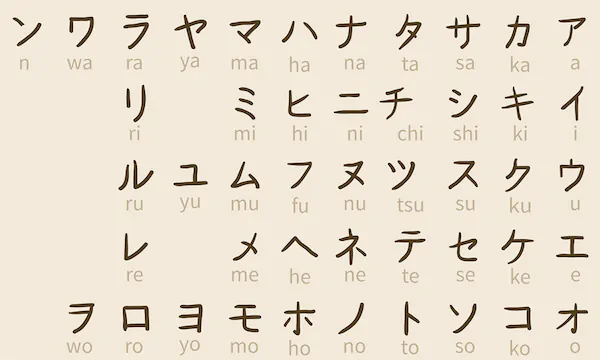Why does the laptop reboot on its own?

Laptop owners often neglect preventive maintenance, use universal chargers, or install unsigned drivers. Consequently, various situations arise, such as unexpected reboots, startup failures, or immediate shutdowns. Fortunately, most causes of abnormal laptop behavior can be easily diagnosed and resolved.
Cyclic reboots
If your laptop keeps rebooting, the first step is to check the system settings for potential causes. There are two main reasons related to incorrect settings.
Video driver issues
If the laptop reboots or displays a black screen after booting, it indicates a problem with the video card drivers. You can easily determine if this is the issue by following these steps:
- During the system boot, before the splash screen appears, press F8.
- From the list of options, select Safe Mode.
- If the laptop successfully boots and shows the desktop, then the video card drivers need to be replaced. Uninstall the current drivers from the system, which will cause the laptop to reboot. Then, install the software package provided on the bundled disk. If the disk is not available, download the drivers from the manufacturer’s website.
Alternatively, you can resolve issues where the laptop freezes or reboots during power on by performing a system rollback. After pressing F8, select the “Restore to the latest version with working parameters” option. Choose a suitable rollback point and click OK.
Resetting BIOS settings
Modern operating systems such as Windows 7 or 10 utilize Advanced Host Controller Interface mode when accessing disk drives. If, due to prolonged disuse or battery death, BIOS settings reset back to defaults causing devices such as your laptop to switch back into IDE disk mode mode instead.
To fix the problem of cyclic reboots during startup, consult the documentation to learn how to access the BIOS. Look for the “Hard Disk Mode” option and use the arrow keys to select the name of the hard drive. Press Enter to access it and change the option to AHCI. This adjustment will restore the laptop’s performance.
Remember, taking proper care of your laptop, maintaining up-to-date drivers, and using the correct settings can help prevent frequent reboots and ensure stable performance.
Problems in the power supply circuit
It is important to understand that the laptop hardware platform is carefully balanced. It requires a strictly defined power value to operate. With every simple user action, the system activates several power-hungry devices at once. For example, when you try to open an email in your inbox, a network card or radio modem starts up, and the hard disk, processor, and video card start working.
Power problems are indicated by:
- the laptop fails to run on battery power without the power adapter connected;
- the laptop immediately turns off with a click either when you try to turn it on or during user actions;
- the battery is not charging.
When a laptop cannot operate with a battery, the first thing to do is to replace it with a new one. If this does not help, then there are problems with the power controller. The device should be taken to a service center.
Cases when the laptop shuts down when you try to access the Internet or immediately after turning it on indicate insufficient power. If you are using the bundled power adapter, you should take it for repair. There may be a short circuit in the power circuits, or the parameters of the capacitors may have changed. If you are using a universal power adapter, the situation is simple: its power is too low for a laptop. As a result, it shuts down even when you try to perform simple actions. You just need to replace the adapter with a more powerful one or buy a model recommended by the laptop manufacturer.
Cleaning is required
If your laptop shuts off 30 minutes after being turned on, check its cooling system’s condition carefully; air vents could become blocked with dust; in severe cases professional service could even be required to correct such problems. In particular, if it shuts down 5 minutes or less after turning it on even in idle mode then heat is dissipation from its processor is no longer occurring, meaning removal and renewal of heatsink with thermal paste as it dries over time is required to correct such an issue.
Checking the temperature is quite simple. This can be done in the BIOS, where the processor parameters section contains data on the crystal temperature, or with the help of a monitoring program, many of which are capable of writing a log to a file. You can estimate the rate of temperature growth and its value at the time of shutdown.
Cleaning your laptop should not be neglected. Systems built on Intel processors are quite unpretentious, but overheating causes a drop in frequency and overall performance. But high temperatures are strictly contraindicated for devices based on AMD solutions. The processor may fail.
Hardware problems

If the device shuts down when you turn it on before the operating system boots or displays a blue screen after 2 seconds, there are problems with the RAM. You can remove the rulers, clean the contacts with alcohol, and remove oxides with an eraser. It is highly likely that after installing the RAM back, the laptop will work normally.
To remove the memory lines, simply unscrew the cover on the bottom panel. After that:
- remove the cover;
- release the stoppers by moving them to the side;
- lift the memory element by the free edge and pull it out.
Installing RAM rulers should be completed in reverse. All work must be carried out while your notebook is off with its battery removed; any attempts at unscrewing its lid while under warranty would void its coverage automatically.