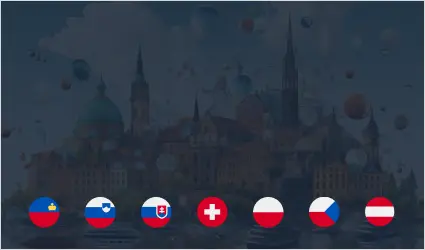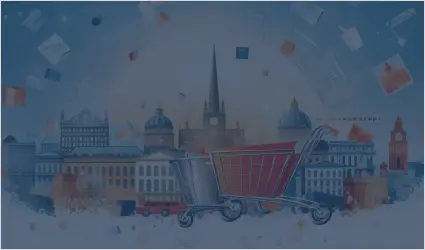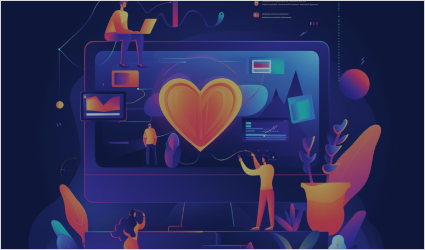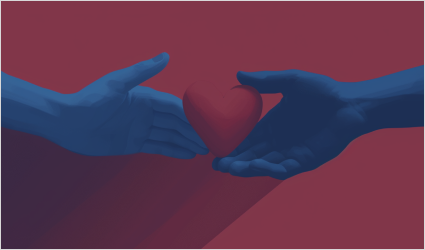A burgeoning market with promising prospects for business. Outline the unique aspects of Central Europe and highlight the key trends deserving of attention.
Ksenia Cheburova
The main statistics and trends that set the top European countries apart from others. Explore modern practices that are poised to become global trends.
Learn how to create an effective online platform for charitable initiatives. Many examples are provided in the article.
A leading region for the advancement of technology and the digitalization of e-commerce. More features and how this affects online business in Northern Europe
From setting clear goals and selecting the right platform to engaging supporters and promoting your cause, this guide covers everything you need to know.